Step by step
-
Log in to your account
Ensure you are logged into your account on the Qwizeen website, https://www.qwizeen.io/login -
Navigate to “Front Office”
– Locate the left-hand menu on your dashboard.
– Look for the “Front Office” icon, represented by a fork and knife.
– Click on the “Front Office” icon.
-
Select “Reservation”
From the dropdown or expanded menu, click on “Reservation.”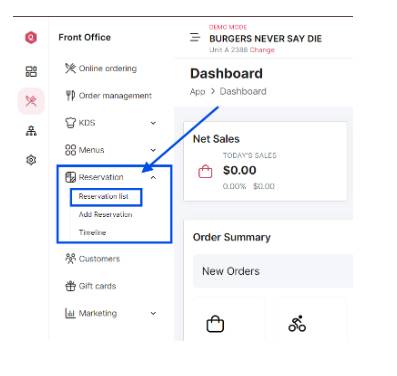
Choose “Reservation List” to view the complete list of reservations.
Here, you will have an overview of all reservations, including the waitlist and reservation history.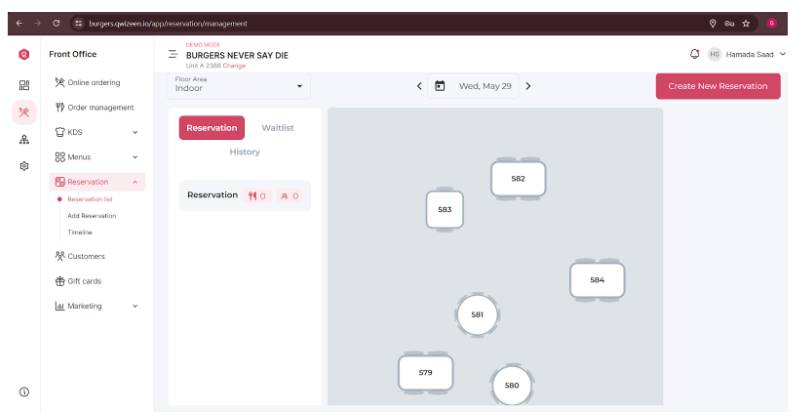
Hey! Trying my luck with 7kbetbr lately. It’s got a vibe, ya know? Not too shabby, good selection. Worth a peek! See for yourself: 7kbetbr
Treat yourself like royalty at Kingbet86bet. They’ve got a good variety of games, and the bonuses are pretty generous. Claim your throne at kingbet86bet!
898bet777…the numbers are lucky, right? The site itself is okay. Standard stuff. Fair games and decent payouts. Not winning any awards, but not a bad option either. Check ’em out at 898bet777.
Wondering if phwen25.com is legit? I played a round or two, and I can confidently say it is. It is a new gem for your enternainment. Feel free to explore it here phwen25!
I’m digging sv288com. The interface is pretty sleek.