Step by step
-
Navigate to “Front Office”
– Locate the left-hand menu on your dashboard.
– Look for the “Front Office” icon, represented by a fork and knife.
– Click on the “Front Office” icon.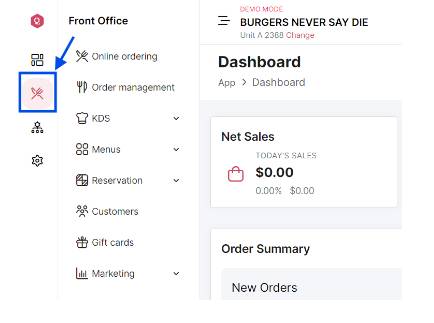
-
Access ”Menus”
Click on “Menus” in the expanded menu -
Select “Toppings”
From the dropdown, click on “Toppings”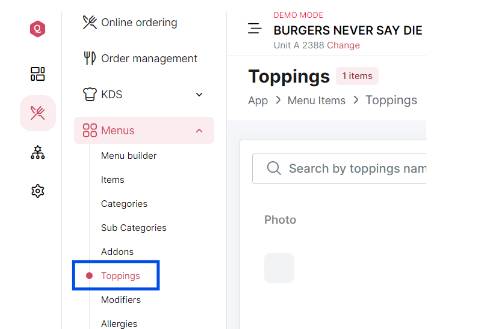
-
Add new “Topping” Click on the “Add Topping” button.
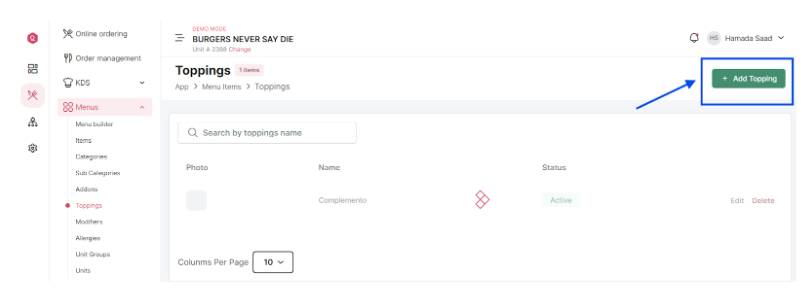
-
Enter Topping information
– Main Info: Fill in the main information for the addon.
– Serving Portions: Specify the serving portions available.
– Base Price: Enter the base price for the addon.
– Pricing Level: Define the pricing level.
– Recipe: Include any recipe details if applicable.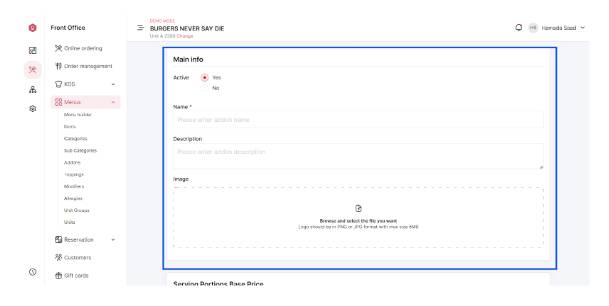
-
Save the ToppingOnce all the information is entered, save the Topping by clicking the appropriate button (“Add”). You’re Done! You added a new Topping.
I stumbled upon 007bet the other day. The layout looks clean, but I’m curious about payouts and user experience. Thoughts? 007bet
Lotus365 Win Login, is this the winning ticket? I’m logging in and hoping for the best! Cross your fingers! 😀 Login below: lotus365winlogin
Downloading the peso888app now. Hope it’s smooth and doesn’t drain my battery like crazy. Mobile gaming is the way to go when you’re stuck in traffic! Anyone else using it? Get peso888app and start playing.
Yo, 78winlive is pretty solid! Been kicking around there for a bit, and the games are decent. Worth checking out if you’re looking for a new spot. 78winlive
H2betapp is another solid mobile option. I like the interface and the variety of available choices. Perfect for gaming on the move! h2betapp