Step by step
-
Access the Front Office
Click on the Front Office button, represented by the knife and fork icon.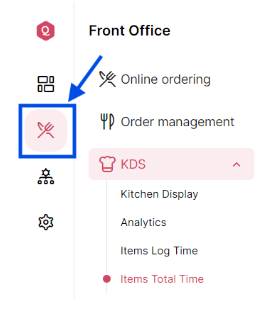
-
Navigate to “KDS”
Click on “KDS” to access the Kitchen Display Settings.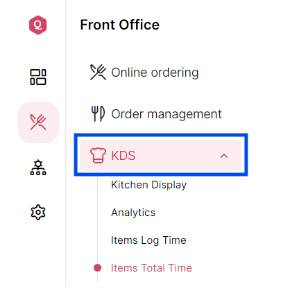
-
Manage KDS Options
In the KDS section, you can choose from the following options to manage accordingly:- Kitchen Display: Manage orders by Pickup, Dine-In, and Delivery. You can also search for orders by Order ID to mark them as complete or declined.
- Analytics: View an overview of all order statuses, including Completed Ahead Of Time, Completed On-Time, and Completed Late.
- Items Log Time: Manage the log time for individual meal items.
- Items Total Time: See an overview of the total time taken for meals.
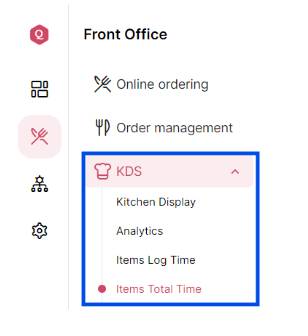
-
Detailed Management Options:
- Kitchen Display:
Orders by Type: Organize and manage orders based on Pickup, Dine-In, and Delivery.
Search and Update Orders: Use the Order ID to search for specific orders and mark them as complete or declined.
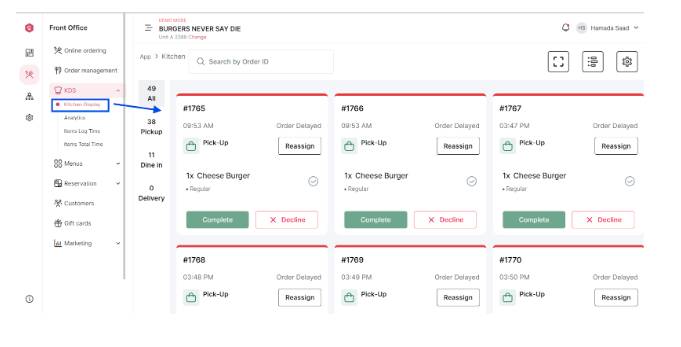
- Analytics:
Order Status Overview: Get a comprehensive view of all order statuses:
– Completed Ahead Of Time
– Completed On-Time
– Completed Late
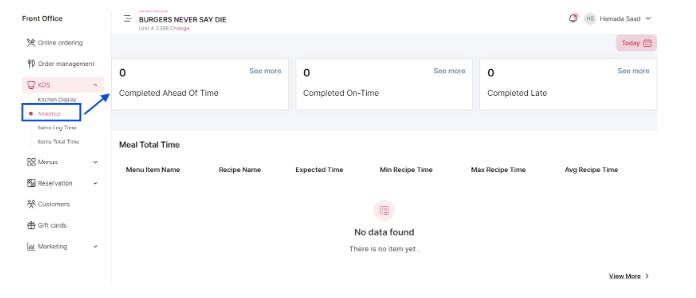
- Items Log Time:
Manage Meal Log Time: Track and manage the preparation times for individual meal items.
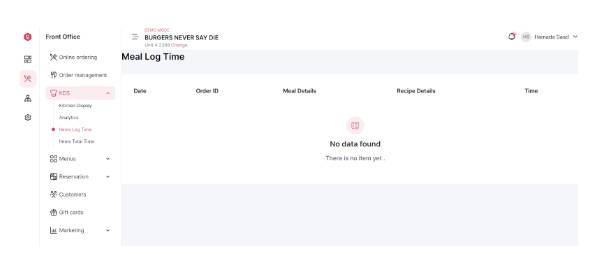
- Items Total Time:
Overview of Meal Total Time: View the total time taken for meal preparation and service.
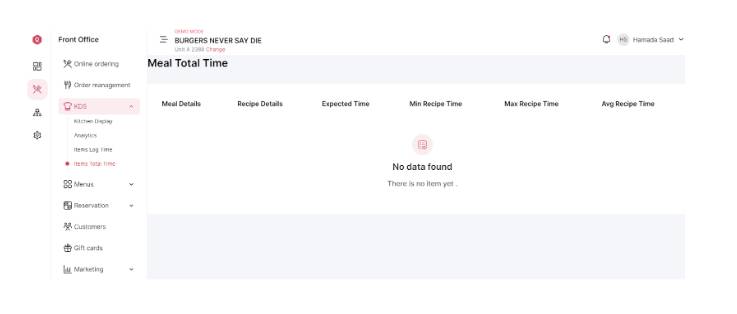
- Kitchen Display:
By following these steps, you can effectively manage the Kitchen Display Settings on Qwizeen, ensuring smooth operation and efficient order handling in your kitchen.
GoldenEmpireVN sounds epic, right? Game is pretty cool. Worth a play if you’re into those empire-building games. Could use more in-game tutorial stuff, but once you figure it out, it’s engaging! Test your luck: goldenempirevn
Gave affun a whirl last night. Had a good time! Some unique games I hadn’t seen before. Worth a look if you’re looking for something different. affun
Okay, so I downloaded stargameapk. Kinda cool if you’re on the go and want something to play on your phone. Not gonna lie, it’s pretty addictive. Check out stargameapk if you’re looking for some mobile gaming fun.
MC88com is definitely worth checking out, especially if you’re into online gaming. The platform is solid, user-friendly, and they seem to be on top of things. Nice one! mc88com
Interesting read! Variance is key in any game, and platforms like 99win club seem to understand that with their diverse game selection. Quick registration is a huge plus for accessibility too! 👍
Yo, if you’re looking for a top-notch platform, bong88viva88 is the way to go. Excellent customer service and fast payouts. I had a question, and they sorted it out within minutes! bong88viva88