Step by step
-
Access the QR Code Settings Panel
Click on the option to access QR code settings. -
Select the Option to Generate QR Codes
In the QR code settings panel, look for an option to generate new QR codes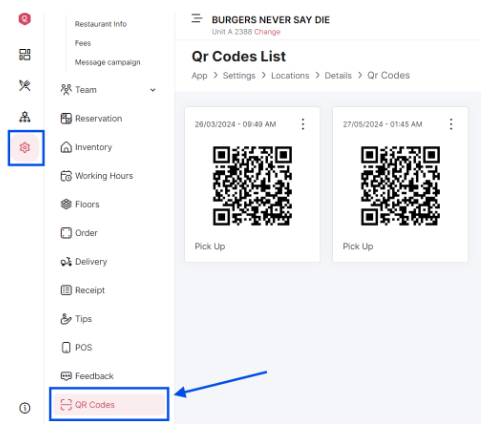
-
Configure the QR Code Details
After selecting the option to generate a QR code, you will be prompted to enter the necessary details. This will include the URL or link you want to associate with the QR code, as well as any additional information you wish to include, such as the name of the product or service.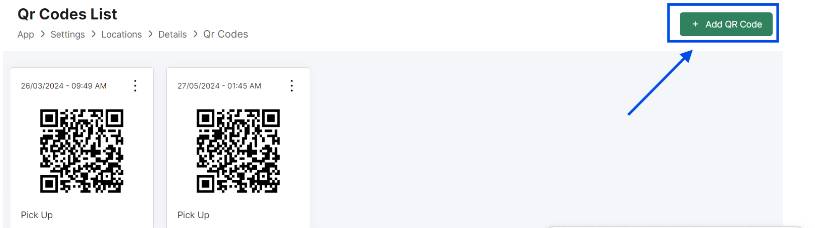
-
Customize the QR Code Design (Optional):
Depending on the options available on the platform, you may be able to customize the QR code design. This could include changing the color of the code, adding a logo or image in the center, adjusting the size, etc. working hours and days.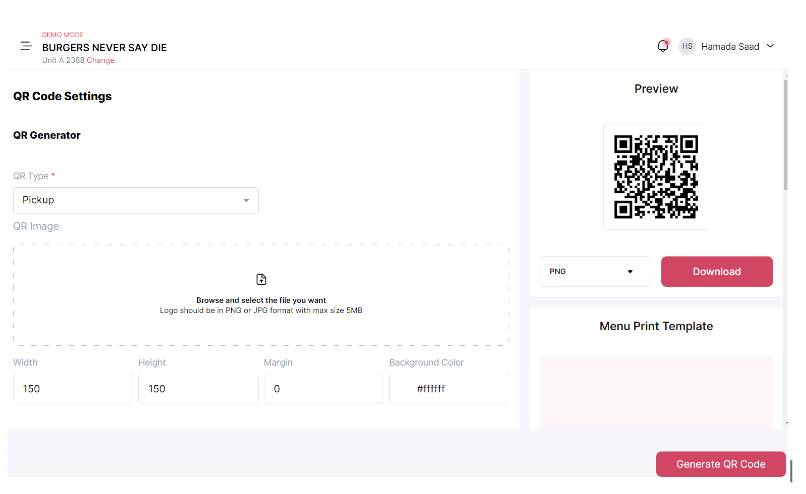
Generate the QR Code
Once you have configured the QR code details and customized its design if necessary, generate the QR code by clicking on a button or option labeled “Generate” or similar.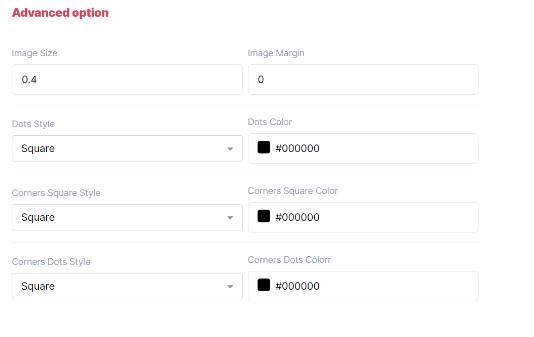
-
Save the generated QR code
After generating the QR code, make sure to save it in an easily accessible and downloadable format. You might be provided with options to download the QR code as an image file (e.g., PNG or JPG) or copy the QR code to your clipboard.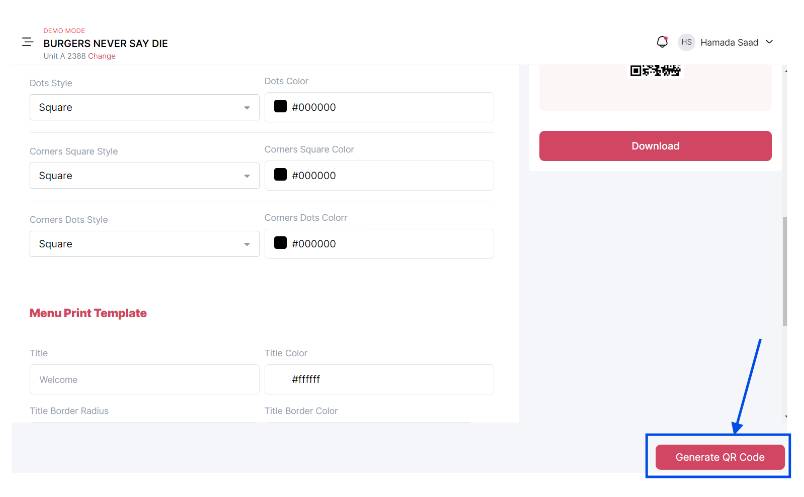
-
Test the QR Code (Optional):
Before widely distributing the QR code, test it to ensure it works correctly. Scan the QR code with different devices and scanning apps to verify its functionality.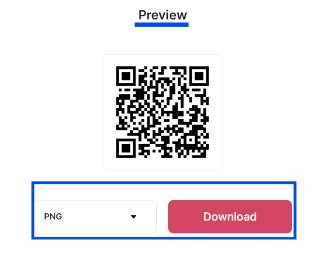
By following these steps, you can effectively set up QR codes on Qwizeen.io.
PHWWcasino, jumped in to see what’s up! Okay selection and no big issues here to report, happy to see it functions as expected. A good option if you wanna try: phwwcasino
868vip1, eh? Sounds kinda fancy. Is it worth the hype tho? Anyone hit a big win here? Gimme the lowdown! Thinking about trying my luck. More info here: 868vip1
Okay, so I’m looking for good customer support. Anyone had any experience with suportegalerabet? Quick responses a must!
Y888com is my go-to now! Super easy to use and find what I need. Happy with the site navigation skill. Visit them at y888com!
sx777game keeps me entertained for hours. I like their selection, there’s always something new. Here’s the portal: sx777game
Gà chọi c1… yeah, still cockfighting. Different search term, same place. Definitely a niche thing. Dive in at your own risk. See for yourself: gà chọi c1