How to Navigate and Add Promo Codes in Qwizeen Marketing
Step by step
This guide will help you navigate the Promo Codes section under the Marketing tab and show you how to add a new promo code in Qwizeen.
- Accessing the Promo Codes Section
- Login to Qwizeen: Start by logging into your Qwizeen account.
- Navigate to the Marketing Tab:
– From the Front Office menu on the left sidebar, click on Marketing.
-Under Marketing, select Campaigns. A
➡️
- Navigating the Promo Codes Section
Once you’re in the Promo Codes section, you will see a list of existing promo codes along with their details such as Coupon Code, Status, Start Date, End Date, Redeem Start Date, and Redeem End Date.
- Adding a Promo Code
To add a new promo code
– Click on the “Add Promo Code” Button:
At the top right of the Promo Codes page, you’ll find the “Add Promo Code” button.
Click on it to open the promo code creation form.
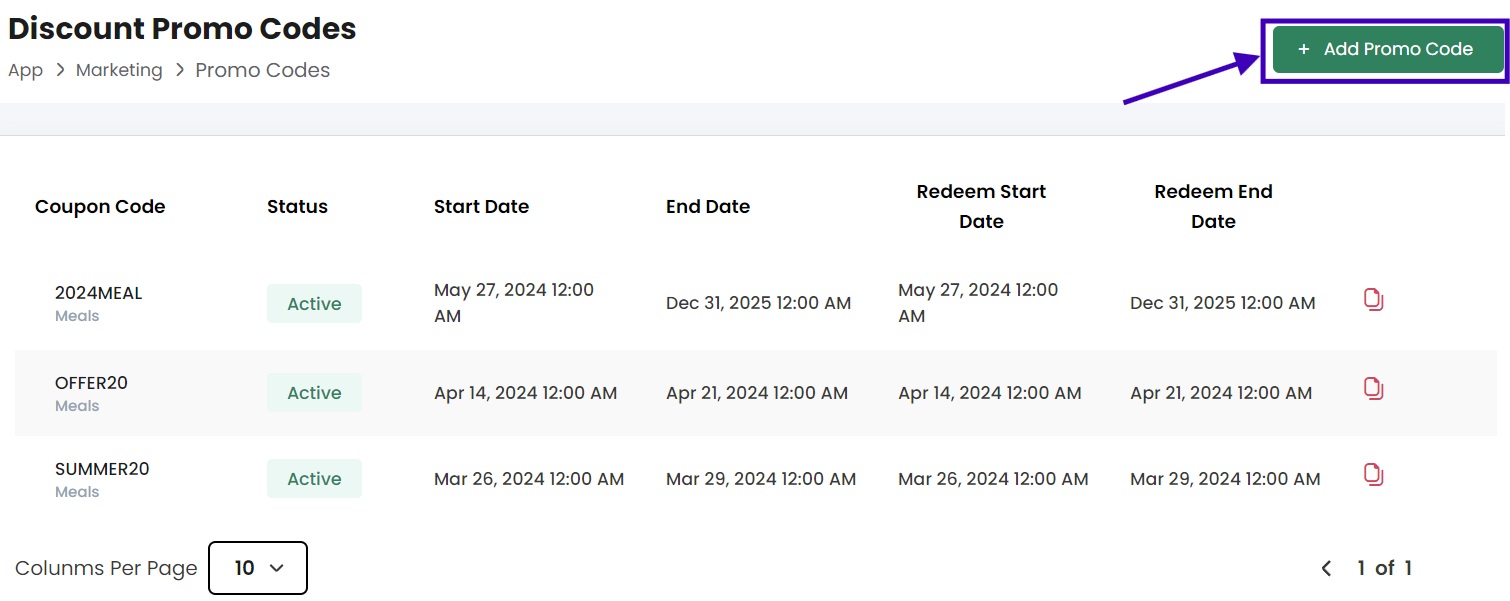
- Fill in the Promo Code Details:
- Coupon Code: Enter the desired coupon code.
- Status: Select the status of the promo code (e.g., Active, Inactive).
- Start Date: Set the start date for the promo code.
- End Date: Set the end date for the promo code.
- Redeem Start Date: Set the date from which the promo code can be redeemed.
- Redeem End Date: Set the date until which the promo code can be redeemed.
- Click on “Create Promo Code”:
After filling in all the required details, click the “save” button to create your new promo code.