Step by step
-
Access Settings
– Locate the gear icon on the left-hand menu of your dashboard.
– Click on the gear icon to navigate to the “Settings.”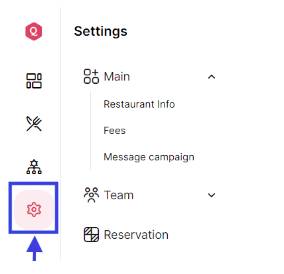
-
Select Floors
In the settings menu, click on the “Floors” option.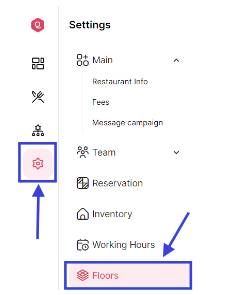
-
Manage Floors
- You will now be in the “Floors” menu. From here, you can:
-
- Add a New Floor:
- Click on the “Add Floor” button.
- Input the following information:
Floor Name: Enter the name of the new floor.
Max Number of Tables: Specify the maximum number of tables for this floor.
Max Capacity: Enter the maximum capacity for this floor. - Click the “Add” button to save the new floor.
- Edit Existing Floors:
Select an existing floor to modify its areas and tables.
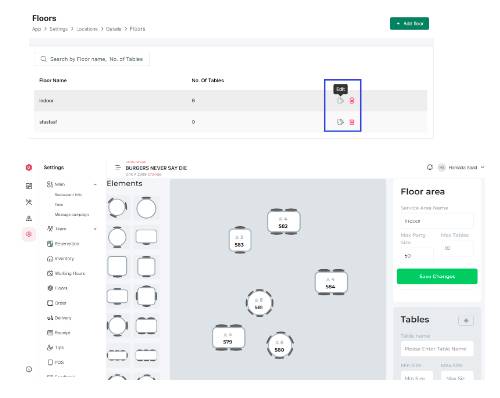
- Delete Floors:
Choose a floor you want to remove and confirm the deletion.
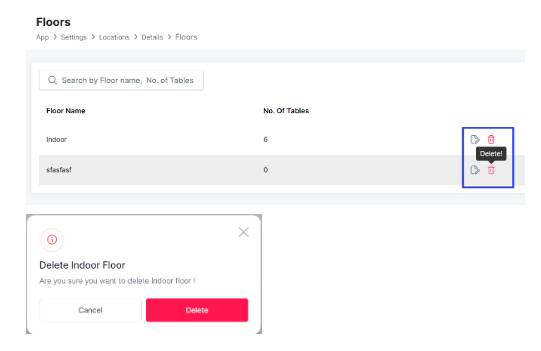
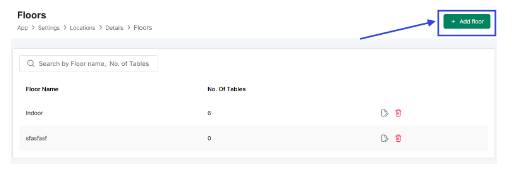
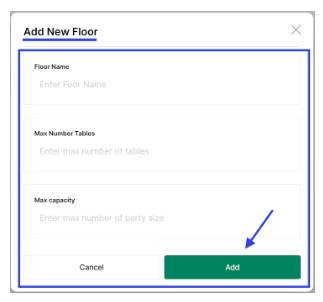
Strelabet, you’re my go-to now! Really digging the sports betting options. Quick payouts too, which is a major win in my book! Check them out: strelabet
Okay, vwincasino, let’s talk. Site loaded fast, which is a HUGE plus in my book. Played a few rounds of Mention generic game, e.g., Blackjack, and no issues. Seems legit! What are you waiting for? vwincasino
Lodibet291 is a good choice if you enjoy online gambling, I find it very entertaining and easy to access. You want to try? Visit lodibet291
Jogodotigre777… Okay, so this one’s similar to jogodotigrinho777. Maybe even the same people run this one. I would say it’s worth playing. Give it a try at jogodotigre777
Anyone else tried 79kingcomdangnhap.org? The signup was super easy and I like the bonus offers. Might spend rest of my evening here. Head on over to give it a look! 79kingcomdangnhap.
Good luck at luckybets, and have a great time!