Step by step
-
Open your Browser
Launch your preferred web browser on your device (e.g., Google Chrome, Mozilla Firefox, Safari). -
Enter the URL
In the address bar, type “https://www.qwizeen.io/ “and press Enter. This will take you to the Qwizeen login page.
-
Locate the Login Form
Once the page loads, find the login form, typically located at the top of the homepage or in a section labeled “Log In” or “Sign In.”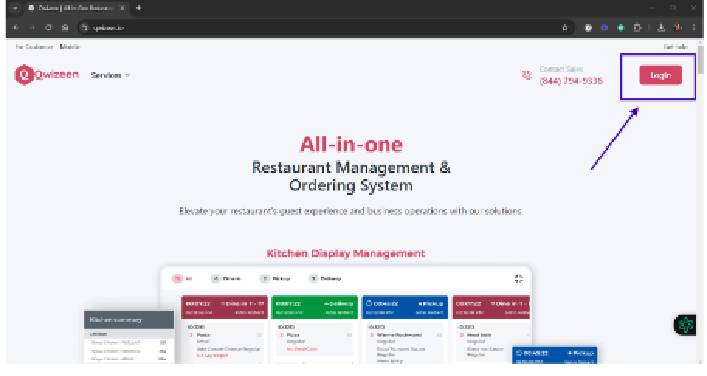
-
Enter your Credentials
In the login form, enter your email address and password in the respective fields.
Click “Log In”
After entering your credentials, click the “Log In” button below the form.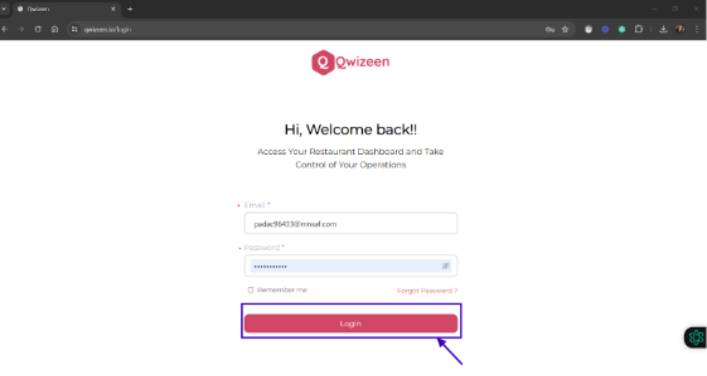
-
Verify Your Account (If your account is set this way)
If required, verify your identity by entering the verification code sent to your email or phone. -
Access Your Account
Once verification is complete, you will be redirected to your account dashboard on Qwizeen, where you will be logged in. -
You’re in! Now Explore the Platform
After logging in, explore the various features and tools Qwizeen offers for managing your business, including menu management, reservations, and orders.
22phdreamlogin! Logging in was a breeze. Found my favorite games right away. Site feels secure, which is a big plus for me Check this page out 22phdreamlogin.
Heard talk about jj99 but you know, I’m always sceptical. Just lookin’ for a good time. Let’s find some luck. jj99
222cassino is decent, alright. I’ve given it a whirl and found it not half bad. If you’re looking for somewhere new to try your luck, might as well give them a look. You can find them here at 222cassino.
Clubgamelogin is pretty standard, but it does the job. Easy to get logged in and start playing. Nothing particularly outstanding, but nothing bad either. It’s a solid option if you’re looking for a basic gaming platform: clubgamelogin
Joined b52cc yesterday and man can’t stop playing. Website is awesome and graphics are amazing. Go play now: b52cc