How to Manage Navigate and Personalize Your Marketing, Campaigns
Step by step
Welcome to Qwizeen’s Marketing module! This guide will walk you through how to access, navigate, and personalize your marketing campaigns within the platform.
- Accessing the Marketing Tab
- Login to Qwizeen: Start by logging into your Qwizeen account.
- Navigate to the Marketing Tab:
– From the Front Office menu on the left sidebar, click on Marketing.
-Under Marketing, select Campaigns.
➡️
- Navigating the Marketing – Campaigns Tab
Once you’re in the Campaigns section, you will see an overview of your marketing metrics including Delivery Rate, Open Rate, Click Rate, Revenue, and Total Placed Orders.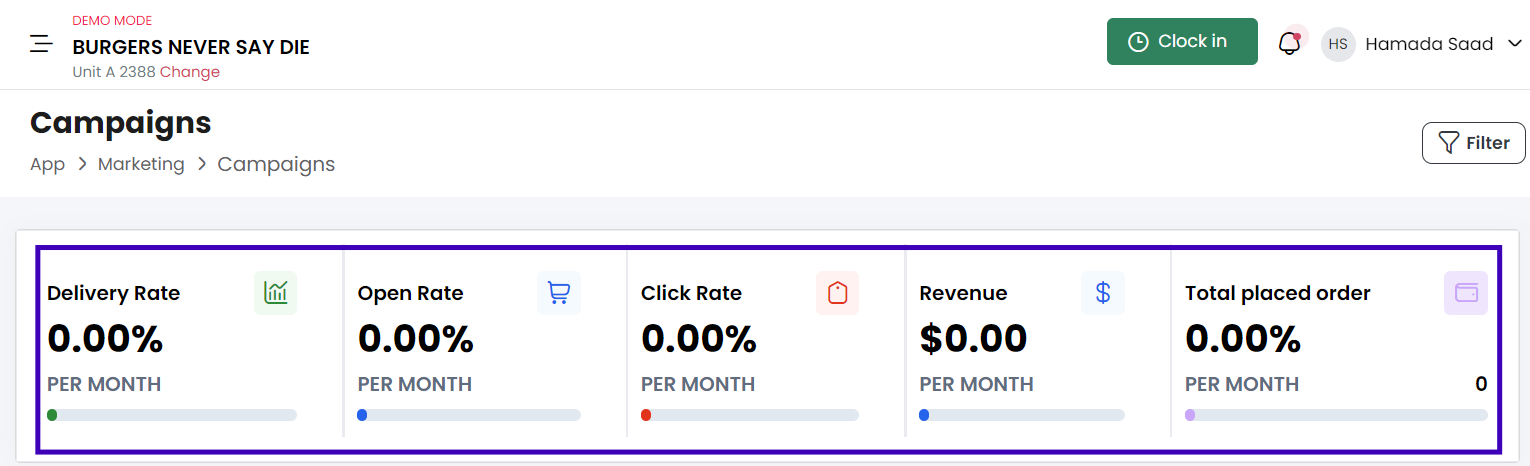
- Automated Campaigns: These are campaigns that are set to run automatically based on predefined criteria.
- Manual Campaigns: These campaigns are manually created and scheduled.
- Adding a New Campaign
- To create an Automated Campaign click on “add new Automated Campaign” Button:
- When adding a new “Automated Campaign there are two types of campaigns
1. Email (Send a targeted message to your contacts through email.)
2. SMS ( Your account will be assigned a free number and you’ll be ready to send instantly.)
- Email Campaign type
– Fill out / select all required fields in the “Definition” box
- – Click on the ad layout of your liking
– Hit the “next” button
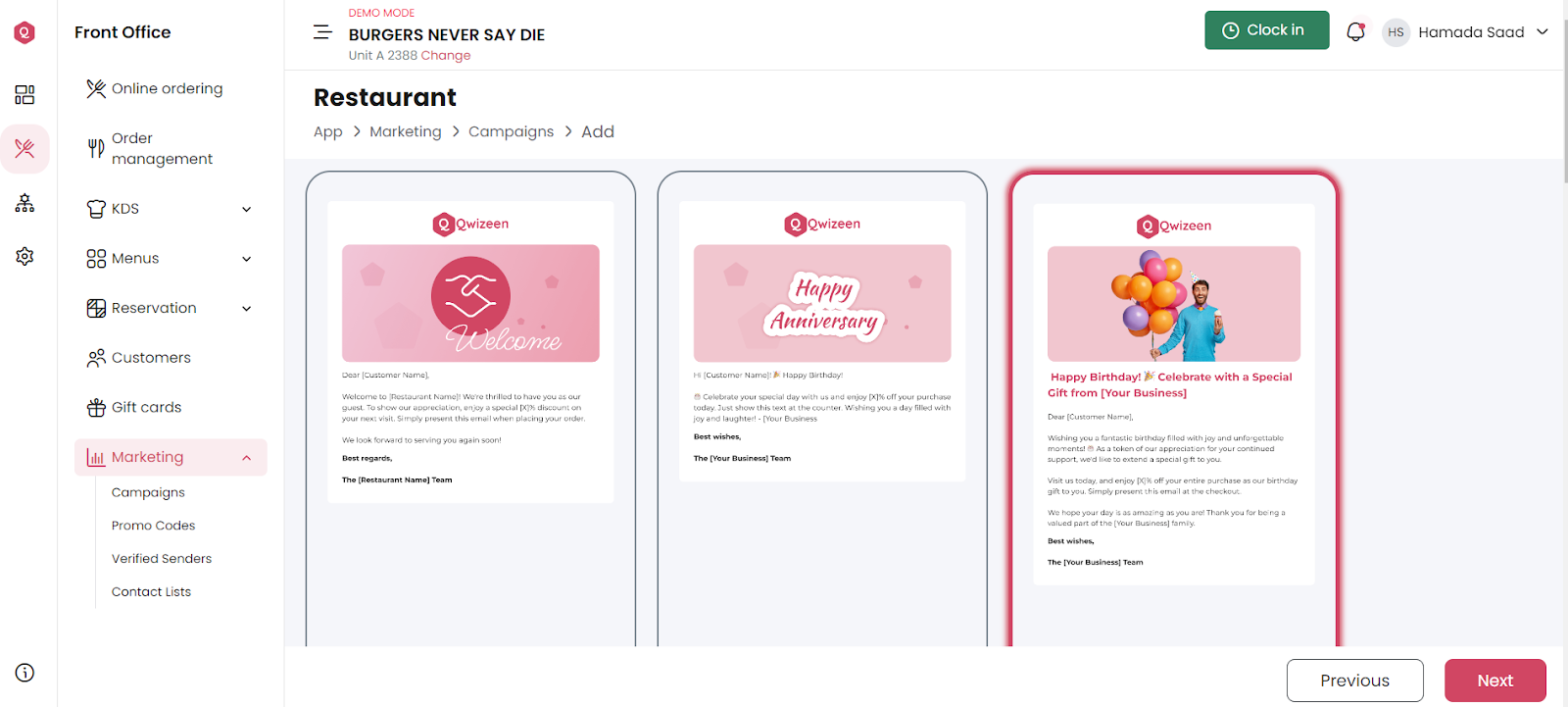
– Personalize your selected ad layout:
Logo, Image, Subject – You have pre-created variables to add to your message body. Here you will also, see the option to insert coupon codes.
-Customize the message body
-Add your sender and enable or disable the “Need HelpSection” and “Footer”
- SMS Campaign Type
– Fill out / select all required fields in the “Definition” box
-Add your sender, draft and customize your SMS body
– Your SMS preview will display on the left side of your screen
Follow the same steps to create EMAIL or SMS manual Campaigns 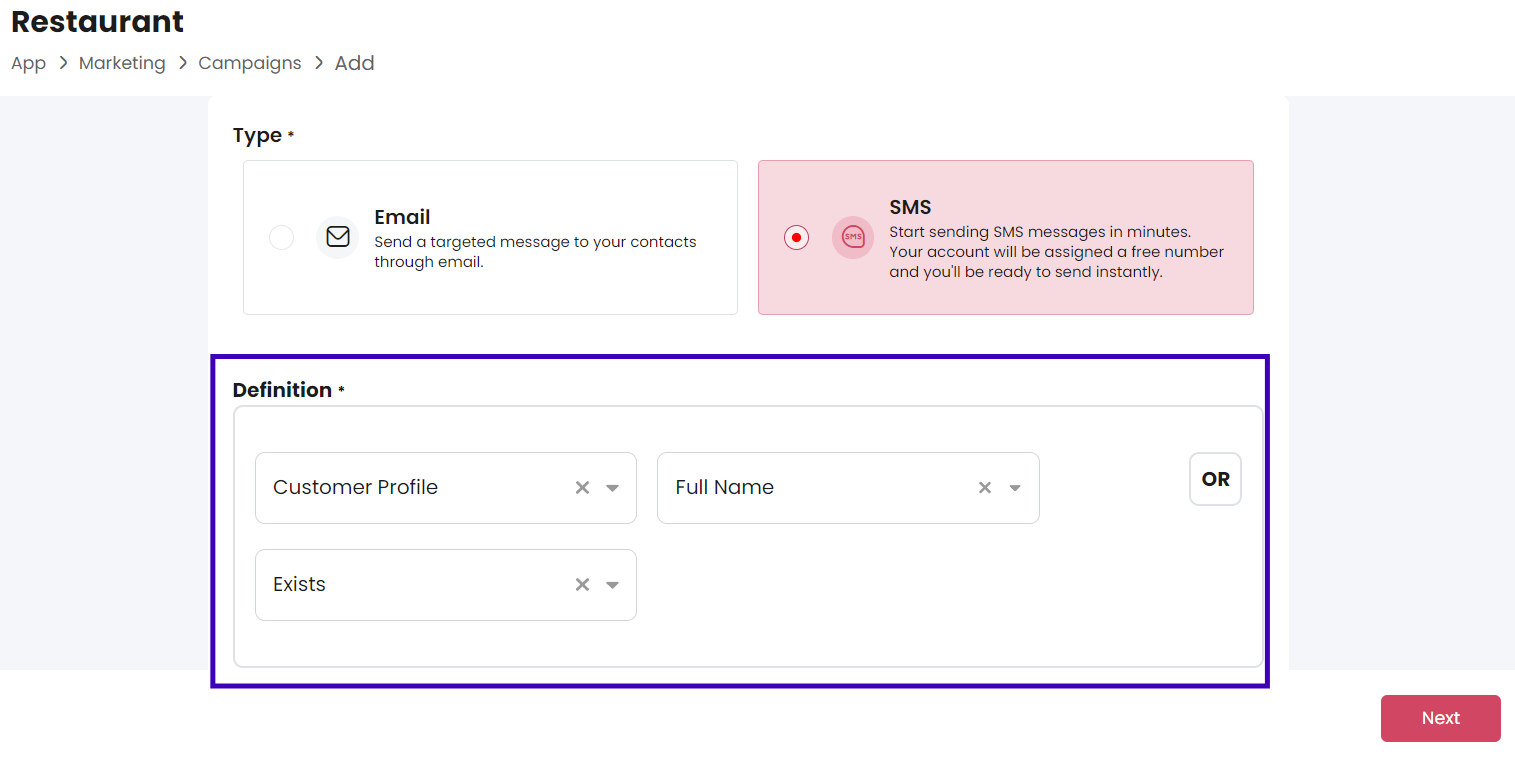
- Click on “Create Campaign”:
After filling in the required details, click the “Create Campaign” button to save your new campaign.
And that’s it! You have successfully created a new marketing campaign in Qwizeen. You can now track the performance of your campaign from the Campaigns tab.