Menu Builder, Add New Meal Item
- Log in to your account:
- Open your web browser and go to https://www.qwizeen.io/.
- Enter your credentials (email and password) and click on “Log In.”
- Access the admin panel:
- Once logged in, you will be redirected to the admin panel or the main dashboard.
- Once logged in, you will be redirected to the admin panel or the main dashboard.
- Navigate to the menu section:
- Look for an option in the side menu or at the top labeled “Menus,”
- Click on this option to access the section where you can manage menu items.
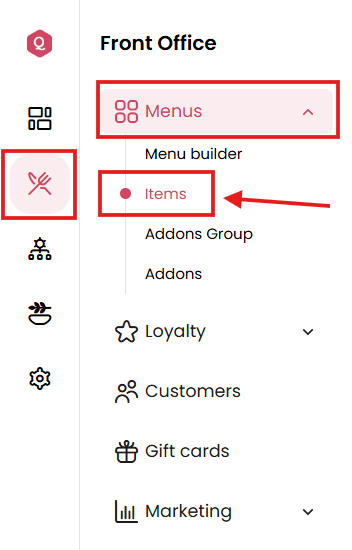
- Add a new meal item:
- Within the menu management section, look for a button or link that says “Add New Item” or “Add New Meal Item.”
- Click this button to open the form for creating a new meal item.
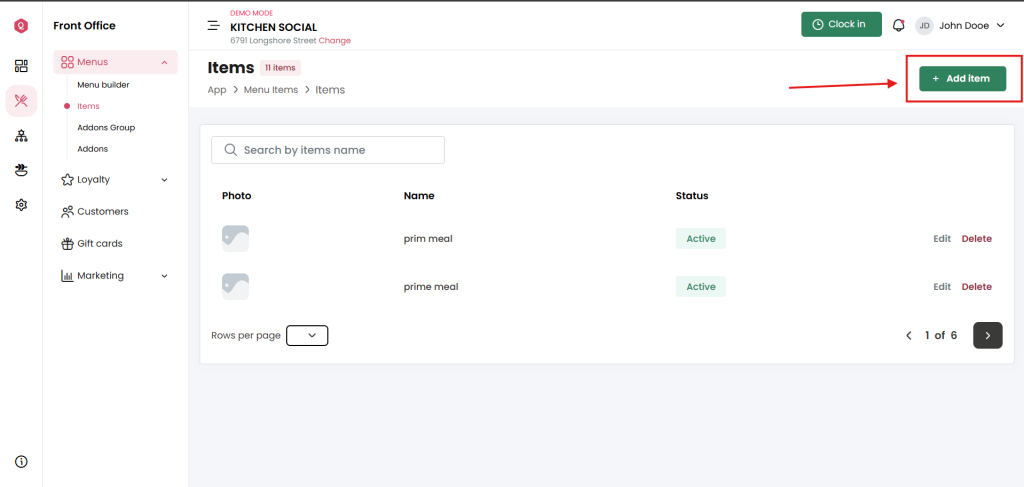
- Complete the new item details:
- Item Name: Enter the name of the new meal item.
- Description: Provide a detailed description of the dish, including ingredients and any relevant information.
- Category: Select the category to which the item belongs (e.g., appetizer, main course, dessert).
- Price: Enter the price of the new item.
- Image (optional): If desired, upload an image of the item for customers to view. Look for a button labeled “Upload Image” or something similar to upload an image from your device.
- Additional Options: Complete any other relevant fields, such as nutritional information, allergens, or special tags (like “vegetarian” or “gluten-free”).
- Save the new item:
- After completing all the necessary details, look for a button labeled “Save,” “Create,” or “Add.”
- Click this button to save the new meal item to your menu.
- Review and verify:
- Once saved, review the new item in your menu list to ensure all information is correct and visible to customers.
- Publish the updated menu (if necessary):
- Depending on the platform, you may need to publish or update your menu to make the changes visible to customers. Look for a button or option that says “Publish” or “Update Menu” and click it.
By following these steps, you can effectively add a new meal item to your menu on https://www.qwizeen.io/. If you have additional questions or need further assistance, feel free to ask.