Step by step
-
How to Access the Inventory Brands Menu
o access the Inventory Brands menu, follow these steps:- Log In: Ensure you are logged into your Qwizeen account.
- Navigate to Back Office: On the left side menu of your screen, you will find various options. Click on the Back Office option,
- Select Inventory: Under the Back Office section, find and click on Inventory. This will take you to the Inventory Dashboard.

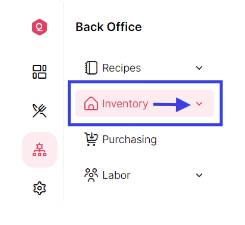
-
Access Inventory Brands
Within the Inventory Dashboard, click on the Brands option to open the Inventory Brands menu.
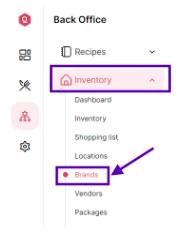
- Features of the Inventory “Brands” Menu Once you are on the Inventory Brands menu, you will see a comprehensive list of all inventory brands *if you’ve added any. Here’s what you can see and do:
Inventory Brands Overview- Brand List: A complete list of all inventory brands, including their title (name), creation date, and edit or delete options.
- Search and Filter: Options to search for specific locations or filter locations based on various criteria like title or id.
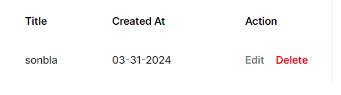
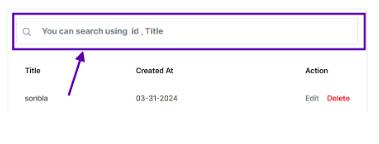
- Adding a New Brand
To add a new inventory brand, follow these steps: - Click on Add Brand: On the Inventory Brands menu, look for the Add New Brand button.
- Fill in Location Details: A form will appear where you need to enter the details of the new inventory location.
- Save the Location: After filling in all the necessary details, click on the Save button to add the new brand to your inventory list.
- Managing Inventory Brands: After adding inventory brands, you can manage them using various features available in the Inventory Locations menu:
- Edit brand: Click on a brand to edit its details
- Delete brand: Remove Brands from the inventory list if they are no longer needed.
- View brands: See a list of all brands
- Upload Brands: (Import Data From Excel File)
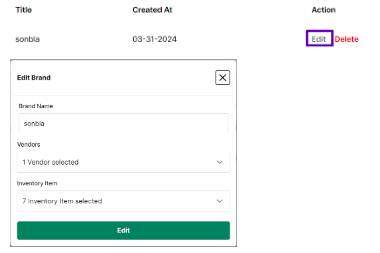

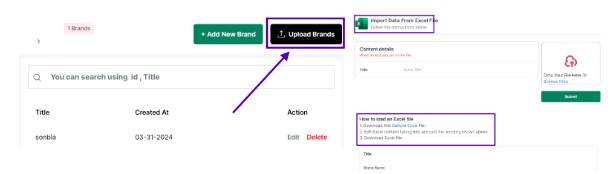
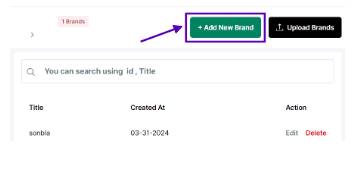
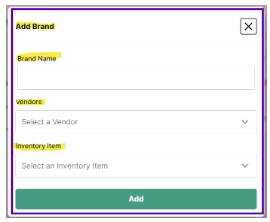
Here’s a breakdown of the fields you need to fill:
– Brand name: Enter the name of the inventory brand.
– Vendors: Select an existing vendor or add a new vendor
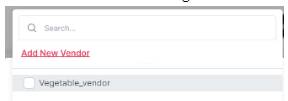
– Inventory Item: Select existing items or new ones
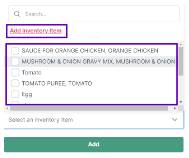
By understanding and using these features, you can optimize your inventory management process in Qwizeen, ensuring that your inventory brands and shopping lists are well-organized and up-to-date.
Interesting read! Understanding variance is key in any game of chance, and platforms like jljl13 app download apk seem to embrace that with their diverse offerings. A legit site focusing on the Filipino player is a great sign!
OKVIP checkin chỗ nào ngon nhất vậy mấy bác? Cho em xin ít địa chỉ với! À, mà nhớ ghé okvipcheckin để biết thêm thông tin nha.
About to log in to superwin777login. Hope everything goes smoothly. Bring on the games and the wins! Looking for a win! superwin777login is here!
Anyone played at aa88casino before? What’s the verdict? Good payouts? Let me know! Explore the casino: aa88casino
9nbetcom, huh? Took it for a spin. Honestly, it’s pretty smooth. Good selection and easy to use! Seems solid. Play responsibly though, yeah? 9nbetcom
Spinplusph is my go-to for a quick spin or two. They got a bunch of different games to try. Solid payouts sometimes too! Vibe check this: spinplusph
Big88slotlogin… Sounds like a slots haven! Hoping for some massive jackpots! Time to spin those reels and see if I can get lucky. Here’s hoping! Check it out here: big88slotlogin
Who doesn’t love bonuses? bonos777vip looks like a great place to find ’em! If you’re hunting for some extra perks, def head over and take a look. Get all the bonuses you could want at bonos777vip.
Interesting take on balancing risk & reward! It reminds me of the strategic thinking needed on platforms like betpk app app download, where understanding the ‘battlefield’ is key. Solid analysis!
Just wanna share my experience with 99win33. The mobile experience is great – I can play on the go without any lag. They have a decent selection of live dealer games too. Thumbs up!