Step by step
-
How to Access the Inventory Packages Menu
To access the Inventory Packages menu, follow these steps:- Log In: Ensure you are logged into your Qwizeen account.
- Navigate to Back Office: On the left side menu of your screen, click on the Back Office option,
- Select Inventory: Under the Back Office section, find and click on Inventory. This will take you to the Inventory Dashboard.
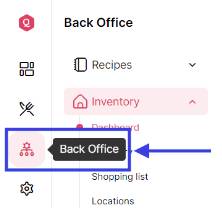
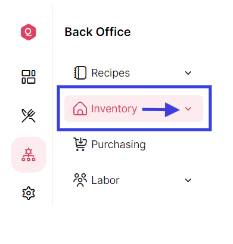
-
Access Inventory Log
Within the Inventory Dashboard, click on the Log option to open the Inventory packages menu.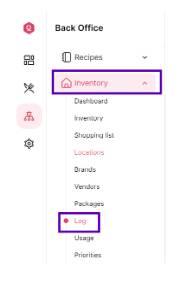
- Features of the Inventory Log Menu Once you are on the Inventory Log menu, you will see a detailed record of all inventory transactions. Here’s what you can see and do:
Inventory Log Overview- Log List: A comprehensive list of all inventory logs, including details such as Title, Reason, Stock Status, Location, Package, Total Count, Total Price, Created At, Expiration Date
- Search and Filter: Options to search for specific logs or filter logs based on various criteria like date range, item name, or transaction type.
- Log Details: Information about each log entry, such as the reason for the transaction, the user who made the entry, and any additional notes.
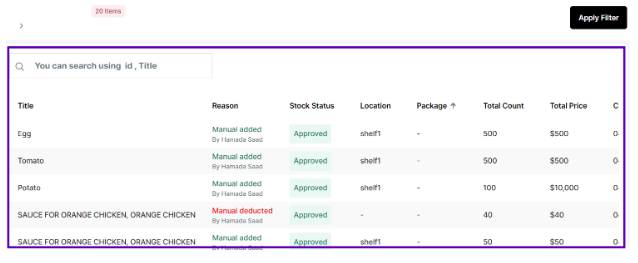
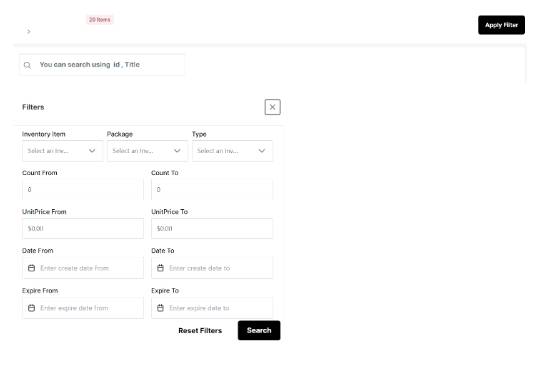
- Managing Inventory Logs You can manage them using various features available in the Inventory Log menu:
- View Log History: See the history of changes made to each log entry, including who made the changes and when.
By following these steps and utilizing the features available in the Inventory Log menu, you can efficiently manage your inventory transactions, ensuring that all changes to your inventory are accurately recorded and tracked.
Interesting read! Seeing more platforms like this cater specifically to the Filipino market is great. Easy access with GCash & PayMaya is key. Thinking of checking out a jljl13 game myself – legit sites are hard to find! Solid analysis here.
That analysis was spot on! High-volatility games are where the real strategy shines, and seeing platforms like phdream 11 slot download focus on skill is refreshing. KYC is a must for serious players, good point about securing that bankroll! 🔥
Trying out Jili777 Login was a game-changer-especially with their AI insights. It’s clear why they’re popular in Asia. Simple to use and smart features make winning feel more strategic.
That’s a great point about responsible gaming! It’s cool to see platforms like bigbuny online casino focusing on a premium experience and likely having robust verification – feels safer, right? Definitely adds to the enjoyment!
It’s fascinating how regulations are evolving alongside online gaming! Seeing platforms like 999jili prioritize security – account protection & limits – is key. Check out the 999jili app download for strategic gameplay options & a focus on responsible gaming! It’s a smart approach.
It’s great seeing platforms prioritize both entertainment and player wellbeing! Strategic account setup, like on 999jili app download apk, seems key for responsible gaming. Focusing on limits & security is a smart move for enjoying the fun!
Great article! It’s cool seeing platforms like phmapalad link cater specifically to Filipino players – localized support & games are a huge plus. Easy access via app or website is key for a good experience! 👍
Interesting read! Seeing platforms like phmapalad online casino really focus on localized experiences-like Filipino language support-is smart. It’s about building trust & making gaming accessible. Seamless registration is key, too!
Understanding dice game probabilities can really change how you play! It’s fascinating how small changes impact outcomes. Thinking about platforms like jkboss, it’s cool they offer so many game options – makes practicing strategy easier! 😉
Finding a reliable platform is key, and seeing options like a convenient app is a plus! It’s good to see platforms catering to local payment methods too. Check out jiliboss for a streamlined experience – convenience matters when you’re having fun!
8day11 có khuyến mãi hoàn trả cao phết đó. Anh em nào chơi nhiều thì nên chú ý cái này. Biết đâu lại gỡ được tí vốn! 8day11
Navigating AI tools can be overwhelming, but AIGO Tools simplifies the process. Their AI Repurpose Assistant is a great example of how curated tech can boost efficiency and creativity.
Dice games and AI tools both thrive on strategy and optimization-AIGO Tools’ AI SEO Assistant offers that same smart edge for digital workflows. A fresh take on efficiency!
Understanding game RTP is key to smart play, and it’s great to see lucky calico game clearly displays that! Responsible gaming & knowing your odds are crucial – plus, easy deposits via GCash are a win for Filipino players! 👍
Smart bankroll management is key in online gaming, especially with so many options now! Seeing platforms like lucky calico login prioritize quick deposits (GCash, PayMaya!) & clear RTPs is a good sign for responsible play. It’s all about maximizing enjoyment!
Interesting analysis! Seeing how platforms like swerteph link prioritize security & responsible gaming – KYC & SSL are key – builds trust. It’s good to see regulation (PAGCOR) being taken seriously in this space, fostering fairer play!
Keno’s all about balancing probability & fun! Seeing platforms like swerteph prioritize security & responsible gaming-like their KYC process-is reassuring. Fair play is key for any game of chance! 👍
BetVIPMX, parece un buen lugar para probar suerte. La página se ve bien y espero que la suerte me acompañe. Échenle un ojo a betvipmx y cuéntenme si ganaron algo.
That’s a solid point about strategic play! It really mirrors how pros approach poker – assessing probabilities & managing resources. Exploring jiliaaa ph games shows they’ve built that thinking into the platform, especially with localized options. Good stuff!
Really insightful article! Understanding game mechanics is key, and it’s cool to see platforms like jiliaaa ph link emphasizing strategic play. Account setup seems straightforward too – a solid first step! Definitely helps build confidence as a newbie.
Looking for the Adda52 poker download? Found it here: adda52pokerdownload. Been playing for years, good platform overall. What do you guys think?
Hubetswin… sounds interesting. A different kind of name, I’ll give ’em that! Anyone tried their slots? Thinking of giving it a whirl. Here’s the link if you’re curious: hubetswin
Lottery odds are fascinating, aren’t they? Seeing platforms like jiliboss offer diverse games does shift the entertainment landscape – more choices can feel like better odds of something hitting! It’s all about calculated fun, really.
Viva88 through Bong88? Might be worth a look. Anyone had any joy on bong88viva88? Spill the beans! bong88viva88
Anyone played on slotwingacor77 before? What are the payouts like? Are the slots decent? Need some honest opinions before I deposit anything!