Step by step
-
How to Access the Inventory Packages Menu
To access the Inventory Packages menu, follow these steps:- Log In: Ensure you are logged into your Qwizeen account.
- Navigate to Back Office: On the left side menu of your screen, click on the Back Office option,
- Select Inventory: Under the Back Office section, find and click on Inventory. This will take you to the Inventory Dashboard.
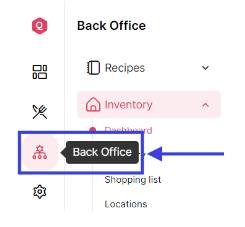
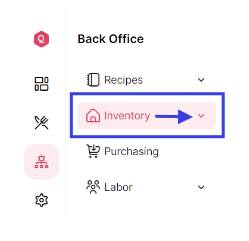
-
Access Inventory Packages
Within the Inventory Dashboard, click on the Packages option to open the Inventory packages menu.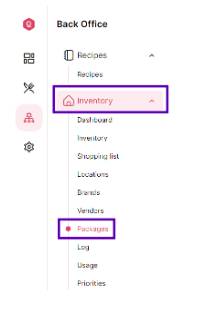
- Features of the Inventory “Packages” Menu Once you are on the Inventory packages menu, you will see a comprehensive list of all inventory packages.
Inventory Package Overview- Inventory Packages List: A complete list of all packages including title, brand, amount per package, inventory item.
- Search and Filter: Options to search for specific items using ID or title
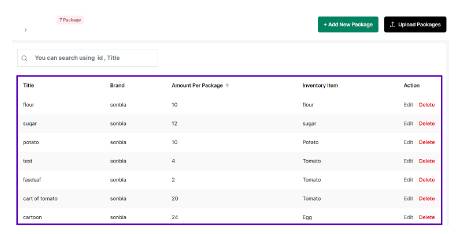

- Adding a New Package: To add a new package, follow these steps:
- Click on Add New Package:On the Inventory Packages menu, look for the Add Package button.
- Fill in Package Details: A form will appear where you need to enter the details of the new inventory package.
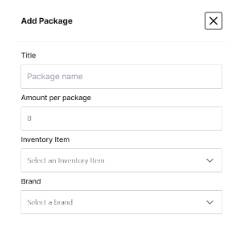
Here’s a breakdown of the fields you need to fill:
– Package Title (name)
– Amount per package
– Inventory Item
– Brand - Save the Package: After filling in all the necessary details, click on the Add button to add the new package.
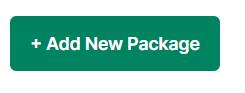
- Uploading a Package: Import a package from Excel
- Click on Add Upload Packages:
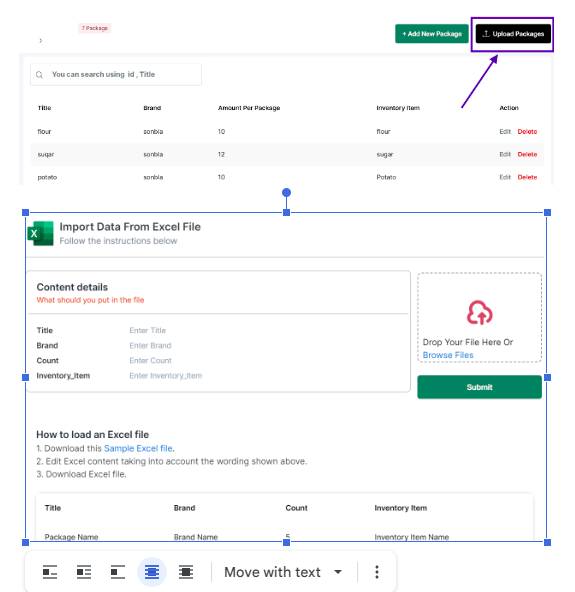
- Click on Add Upload Packages:
Strategic play is key, and it’s cool to see platforms like phdream 11 login emphasizing skill over luck. KYC seems a bit strict, but understandable for high-stakes games-protecting that bankroll is vital! Definitely a different vibe.
Understanding the odds is crucial in gambling, and platforms like Jilislot offer tools that help players make smarter choices-though luck still plays a big role.
Pattern recognition is key in baccarat, but managing your bankroll is just as vital. Seeing platforms like bigbuny apk prioritize VIP experiences & fast settlements is a smart move for serious players. High stakes need seamless access!
Solid article! Thinking about bankroll management & game selection is key, especially on platforms like 999jili vip. Security features are a huge plus for peace of mind too – gotta protect that strategy!
Responsible gaming is key, folks! It’s easy to get carried away, so set limits. Platforms like phmapalad download apk are fun, but remember KYC & verification are there for your protection. Play smart & enjoy! ✨
Responsible gaming frameworks are crucial, and platforms like JL Boss seem to be prioritizing user experience – convenient access via the app is a plus! Checking out jkbose login might be a good starting point for exploring options, but always gamble responsibly!
AIGO Tools is a game-changer for finding AI solutions, especially with tools like the AI Analytics Assistant. It simplifies decision-making for professionals and startups looking to boost productivity.
Solid article! Thinking about bankroll management is key, especially with so many accessible options now – even on mobile like with lucky calico link. Quick deposits (GCash is great!) let you stay in the action longer, but discipline is still #1.
Interesting analysis! Seeing more focus on secure platforms like SwerteOH is great – especially with all the talk about responsible gaming & KYC. Check out swerteph download apk for a legit, PAGCOR-licensed experience. Solid points about risk mitigation too!
Alright listen up, mmabetr is the real deal. Found some sweet odds there and had a decent run. Give mmabetr a look, you might just find your new favorite thing. Check out mmabetr.
¿Quién no ama un buen bono? Bono777 suena prometedor. Si buscas promociones y ofertas, este sitio podría tener lo que necesitas. Exploren bono777 para ver qué tal.
That’s a fascinating point about strategic play! It really mirrors how skilled poker players approach risk & reward. Thinking about bankroll management, I checked out jiliaaa ph slot download – seems they prioritize responsible gaming too! Great insights here.
Heard someone say mexivergas the other day. Had to google it! Now I’m in the know. You might find information about it here. mexivergas
78winag, eh? Hoping for some wins here! I’m looking for a new spot to place some bets and 78winag caught my eye. Let’s see if they deliver the goods! Worth a shot, right? Check it out here: 78winag
VIPWin666: This site looking like a premium experience! 666 could be lucky for you, or for the provider!! Let’s see if you’re a winner… : vipwin666
trangtongbong88 – sounds like the main Bong88 page in another language. Anyone used it? Is it a reliable gateway? trangtongbong88
Ugh, the dreaded login problems! Found a working tirangagalogin link after ages of searching. Hope this helps someone else out there having the same issue!