Step by step
-
How to Access the Inventory Usage Menu
To access the Inventory Usage menu, follow these steps:- Log In: Ensure you are logged into your Qwizeen account.
- Navigate to Back Office: On the left side menu of your screen, click on the Back Office option,
- Select Inventory: Under the Back Office section, find and click on Inventory. This will take you to the Inventory Dashboard.
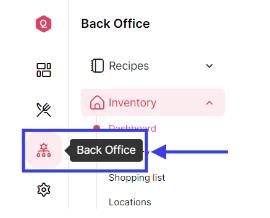
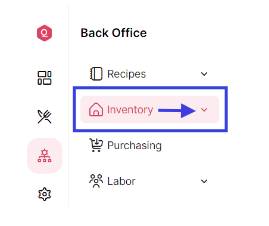
-
Access Inventory Usage
Within the Inventory Dashboard, click on the Usage option to open the Inventory Usage menu.
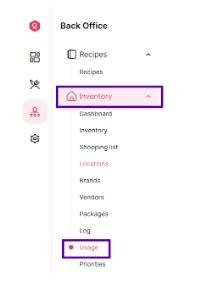
- Features of the Inventory “Usage” Menu Once you are on the Inventory Usage menu, you will see a comprehensive list of all inventory usage such as Inventory Item, Quantity, Cost, Date and the order ID for each.
Inventory Usage Overview- Inventory List: A complete list of all inventory items, including quantity, cost and date of usage.
- Search and Filter: Options to search for specific items and or filter them to check usage of each based on various criteria like such as ID, by selecting a specific item from the drop down list
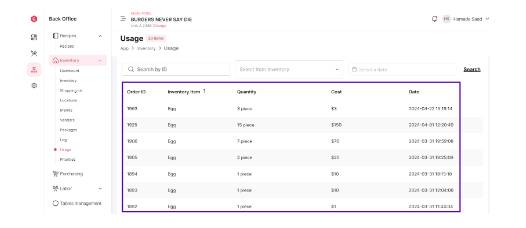
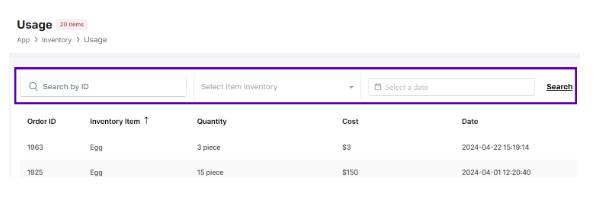
It’s fascinating how online platforms are blending tradition with tech – like seeing a modern take on Filipino fortune-telling! Exploring options like the jljl13 app casino seems a natural evolution. Transparency & ease of use are key, especially with local payment options like GCash!
It’s fascinating how easily we fall into patterns when gambling – chasing losses is a classic! Seeing platforms like bigbuny login focus on VIP experiences suggests understanding sophisticated player psychology. Higher limits can amplify those biases, so responsible gaming is key!
Yo, check out s92gamedownload! Found some sweet games there. It’s a good spot to grab your next addiction. s92gamedownload
Hoy777Casino me está dando suerte! He ganado unos pesos extra ultimamente. La plataforma se ve bien y es fácil de navegar. Jueguen en hoy777casino.
Really insightful post! Thinking about how quickly content is evolving… tools like this AI video generator are game-changers. Seeing Sora2 tech democratize video creation is wild – makes strategy even more important!
Lovart sounds like a game-changer for designers who want to blend AI with traditional tools. The tri-modal interaction is clever-Lovart could really streamline creative workflows once it’s out of beta.
Neu888 – Three eights again! Let’s see if you can live up to its name. The games need to be fair and the payouts must be great. Explore it now: neu888
mm88london sounds fancy! Anyone from London using it? Are they legit? Share your experiences, I’m curious!
Alright, alright, 55winbet, eh? Seen some ads. Anyone had any good wins on here? Lemme know! Might just jump in and see. Check out 55winbet!
Yo, just checked out bet100 and gotta say, it’s not bad! Easy to get around the site, and they seem to have a decent selection of games. I’d definitely give it a shot if you’re looking for something new. Check it out! bet100