Step by step
-
How to Access the Inventory Vendors Menu
To access the Inventory Vendors menu, follow these steps:- Log In: Ensure you are logged into your Qwizeen account.
- Navigate to Back Office: On the left side menu of your screen, click on the Back Office option,
- Select Inventory: Under the Back Office section, find and click on Inventory. This will take you to the Inventory Dashboard.
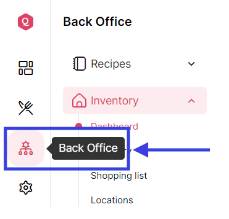

-
Access Inventory Vendors
Within the Inventory Dashboard, click on the Vendors option to open the Inventory Vendors menu.
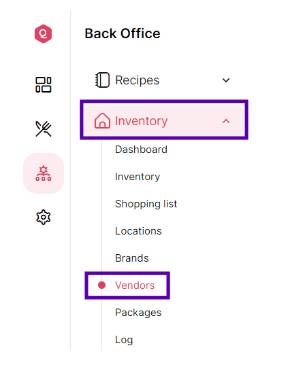
- Features of the Inventory “Vendors” Menu Once you are on the Inventory Brands menu, you will see a comprehensive list of all inventory vendors *if you’ve added any. Here’s what you can see and do:
Inventory Vendors Overview- Vendor List: A complete list of all vendors, including their Image, Title, Phone, Email, Website, Address, Brands.
- Search and Filter: Options to search for specific vendors or filter then based on various criteria like title, id. Phone or email
- Upload: You can import vendors from an Excel spreadsheet


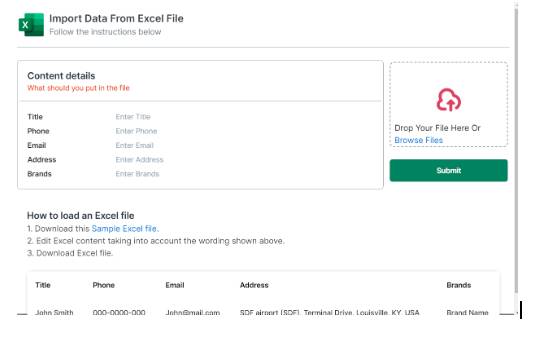
- Adding a New Vendor
To add a new vendor, follow these steps: - Click on Add Vendor: Look for the Add New Vendor button.
- Fill in Location Details: A form will appear where you need to enter the details of the new inventory location.
- Save the Vendor: After filling in all the necessary details, click on the Add button to add the new vendor to your inventory list.
- Managing Inventory Vendors: After adding inventory vendors, you can manage them using various features available in the Inventory Locations menu:
- Edit Vendor: Click on a brand to edit its details
- Delete Vendor: Remove Brands from the inventory list if they are no longer needed.
- View brands: See a list of all brands
- Upload Vendors: (Import Data From Excel File)
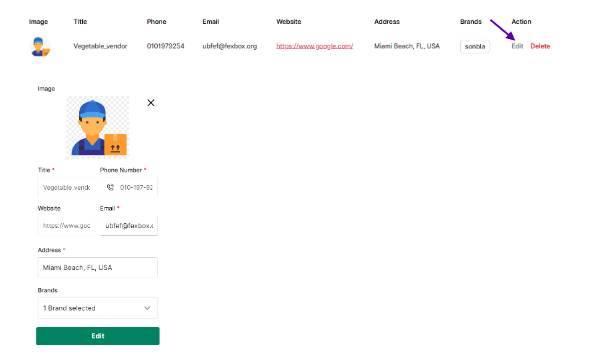
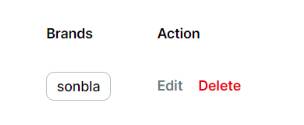
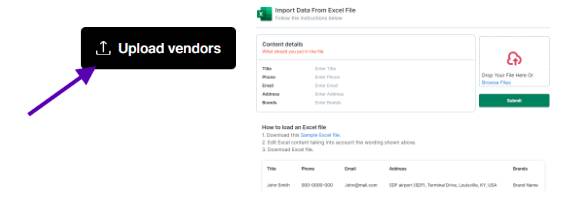
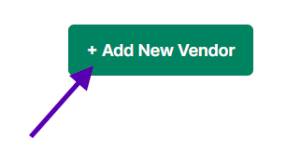
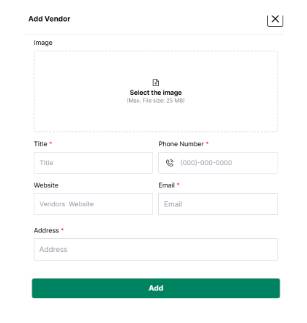
Here’s a breakdown of the fields you need to fill:
– Title, name: Enter the name of the vendor.
– website: Vendor Website
– Vendor email: Vendor email address
– Phone number: Vendor Phone number
– Address: Vendor Address
– Brand: Select a Brand from the drop down or add a new one
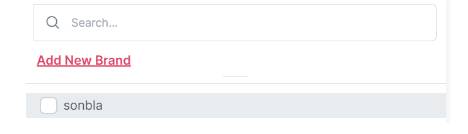
High volatility slots are definitely a different beast – it’s all about managing risk! Seeing platforms like phdream 11 club emphasize strategy & KYC is smart; protects players & builds trust. Seems like a serious arena for those who want more than just luck!
Great insights on baccarat strategies! It’s refreshing to see a balanced take that doesn’t overpromise. For those looking to refine their gameplay, platforms like Jilicasino offer AI-driven tools that can help analyze patterns and improve decision-making. Worth a try for serious players.
HB88vn mom là trang gì đây ta? Thấy quảng cáo HB88vn mom nhiều quá, chắc là trang review hay cộng đồng chơi HB88 hả? Ai biết chỉ mình với hb88vn mom
Alright, 187betcom caught my eye. Looks like they’ve got a good range of options. I’m hoping to find some good value here. Let’s see what 187betcom has to offer! You should too: 187betcom
This article nails the balance between accessibility and depth-something like Lovart could really empower newcomers with smart design suggestions while keeping things intuitive.
Alright guys, just checked out km88abcvip – seems like a pretty solid spot for some online fun. The interface is clean and easy to navigate, which is a big plus in my book. Definitely worth a look if you’re looking for a new place to hang out. You can find it here: km88abcvip
Alright, alright, jilievopk… Downloaded the app and gave it a spin (pun intended!). Found a few games that caught my eye. Worth a look if you’re on the hunt. Here’s the link: jilievopk
Landed on win55online and honestly, not disappointed! The games are fun and the site runs smoothly. Had a pretty good session there. Might be worth your time to check it out. win55online
Downloaded the 55betcasinoapp the other day. Pretty smooth, easy to use on the go. If you’re into mobile gaming, it’s worth a download. Here’s the link: 55betcasinoapp