Step by step
-
Navigate to “Front Office”
– Locate the left-hand menu on your dashboard.
– Look for the “Front Office” icon, represented by a fork and knife.
– Click on the “Front Office” icon.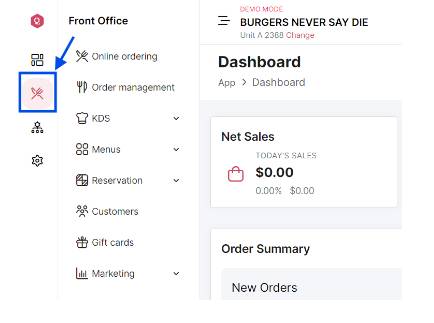
-
Access ”Menus”
Click on “Menus” in the expanded menu -
Select “Addons”
From the dropdown, click on “Addons.”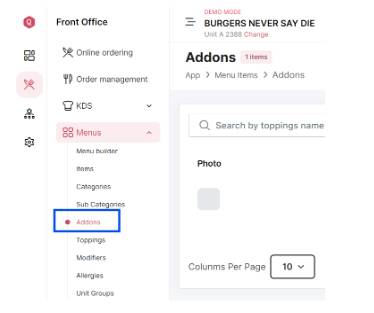
-
Add new “Addon” Click on the “Add Addon” button.
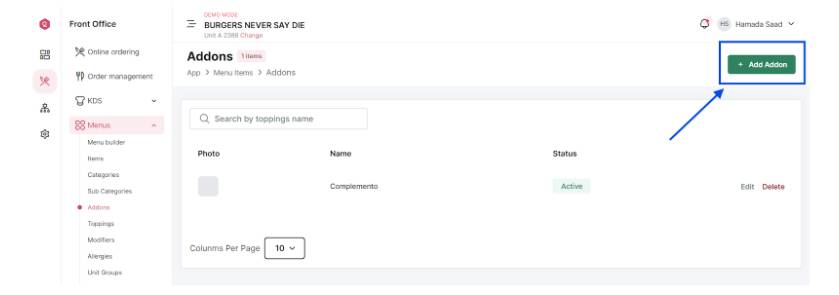
-
Enter Addon information
– Main Info: Fill in the main information for the addon.
– Serving Portions: Specify the serving portions available.
– Base Price: Enter the base price for the addon.
– Pricing Level: Define the pricing level.
– Recipe: Include any recipe details if applicable.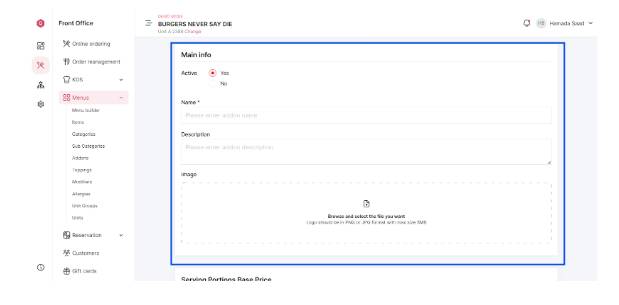
-
Save the AddonOnce all the information is entered, save the addon by clicking the appropriate button (“Add”). You’re Done! You added a new sub category.
The prose unfolds like a slow sunrise, revealing layers of thought gradually. Each phrase feels deliberate, yet natural, creating a space where reflection and insight can coexist.
Alright, 666betcasino… name’s a bit edgy! But actually the casino’s pretty good! Decent selection of games, not too shabby bonuses. Maybe the devil’s got good taste after all! Check it out here: 666betcasino
I’ve placed a few bets on 44winbet, and so far, so good! The odds seem fair, and the payouts have been smooth. Give it a whirl! You can find it here: 44winbet
Lost the link to wowph? No problem! wowphlink saved the day. Easy access to the site without the fuss. Thanks! wowphlink
12Play23, not bad, not bad at all. Solid platform, decent bonuses and I pulled out a little profit, so can’t complain, can I? Check it out dudes: 12play23
Downloaded the 100jiliapp! Seems pretty slick so far, the interface is smooth. Will test it next week. Give it a shot, see if you can win!: 100jiliapp!
Alright, BY88Casino, let’s be real. You got some serious jackpots! I dig the live casino games, feels like being in a real casino. Could use a few more promos aimed at regular players, but hey, can’t complain too much when you’re winning. Give it a whirl: by88casino